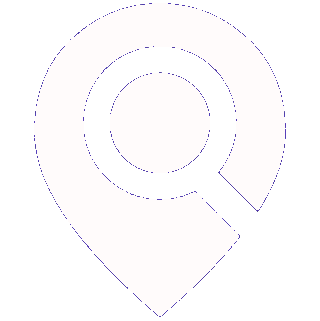Contact Search
Learn how to search for new contacts and export them to Zoho CRM
Erik
Last Update 2 years ago
Within Findly, you can use the Contact Search to quickly find new contacts from over 265 million contacts and then export them back to Zoho CRM to any module.
First, you need to select some filters on the left side. The following filters are supported:
- Location
- Title
- Company Name
- Company URL
- Company Size
- Industry
- Keywords
After that, you need to click the "Search" button. You will see some results appear on the map:

If you would like to view details about one of the contacts, you can click the "Details" button. You can click the "Export" button if you would like to export it to Zoho CRM:

If you want to export multiple contacts at once, you can select them using the checkboxes on the left and then click the "Export Selected" button or "Download CSV" if you want to download them:

You will then need to select the module where you want to export these contacts and the fields:

After the export is completed, you will see these contacts inside your Zoho CRM module as new records:

That's it! You've just exported new contacts from Findly to Zoho CRM.